Using If Then ElseIf in VBA
An If-statement determines whether or not to execute a statement-block.
Whether the block is executed is determined by the specified condition, a boolean expression which returns either True or False.
Essentially, it looks like:
If Condition Then
DoSomething1
DoSomething2
End If
For example:
Dim i As Integer, i4Count As Integer
If i = 4 Then
i4Count = i4Count + 1
End If
This page gives examples on how to use If statements and its syntactic variants.
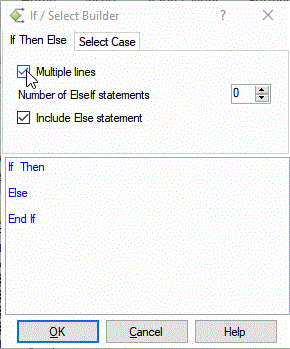
If statement syntax variants
Anything you want to do with conditions can be done with the above syntax. However the syntax has been extended with additional constructs to make your code shorter and easier to understand:
- If ... Then - single line
- If ... Then ... ElseIf ...
- If ... Then ... Else ...
- Improving the organization of the code using nested ifs
If ... Then - single line
The code in the previous section can be made shorter in case the statement block only contains 1 line:
Dim i As Integer, i4Count As Integer
If i = 4 Then i4Count = i4Count + 1
If ... Then ... ElseIf ...
In case you want to handle different conditions using different blocks you can use ElseIf:
Dim i4Counter As Integer, i5Counter As Integer, i5CounterHappy As Integer, booIsHappy As Boolean
If i = 4 Then
i4Counter = i4Counter + 1
ElseIf i = 5 And booIsHappy Then
i5Counter = i5Counter + 1
i5CounterHappy = i5CounterHappy + 1
ElseIf i = 5 And Not booIsHappy Then
i5Counter = i5Counter + 1
End IfImproving the organization of the code using nested ifs
The above code, meaningless as it may be, could arguably be improved using nested ifs:
Dim i4Counter As Integer, i5Counter As Integer, i5CounterHappy As Integer, booIsHappy As Boolean
If i = 4 Then
i4Counter = i4Counter + 1
ElseIf i = 5 Then
i5Counter = i5Counter + 1
If booIsHappy Then
i5CounterHappy = i5CounterHappy + 1
End If
End If
There are 2 reasons why the second version should be preferred:
- It is clear that the main decision concerns the counter to be incremented, i4Counter or i5Counter, it is the only condition to test.
- It is clear that booIsHappy only plays a role with i = 5
If ... Then ... Else ...
In many cases you will also want to specify what to do if none of the conditions for If and ElseIf are true.
For this VBA introduces Else ('for all other conditions'):
Dim i4Counter As Integer, iOtherCounter As Integer
If i = 4 Then
i4Counter = i4Counter + 1
Else
iOtherCounter = iOtherCounter + 1
End If
Common code fragments
You can insert If statement block and conditions faster by using the Code VBA add-in. To insert an If Then structure, select the If submenu on Code VBA menu Code VBA » If or Alt-CI
Inside the If Then, start Code VBA IntelliSense
Shift-Space. The menu that opens gives you a plethora of functions, object properties and fragments that can specify a condition.
As an example, when selecting VBA b a menu opens containing the FolderExists function. The tooltip shows the code that will be inserted when selected. As part of the process the fragment module 'modVBAFolderProcedures' that contains this function is inserted into your project.
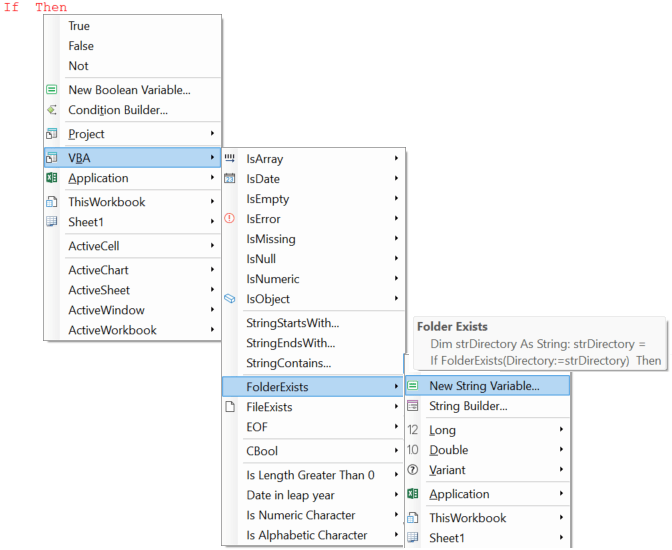
Sample code fragments
Below are some typical fragments that implement a certain test that are also included in Code VBA.
Handle variable with empty string value - Len(str) = 0
Dim str As String: str = ""
If Len(str) = 0 Then
Uninitialized variant or empty field in database - IsNull()
Null is a term used in all databases; it is the value of a field when you have not entered. Think of it as meaning 'unknown.' Only the Variant can be Null.
If Not IsNull(rst!Address2) Then
Uninitialized object variable - Is Nothing
Nothing indicates the uninitialized state of an object variable. You can only work with an object variabiale if it has been initialized, so you will regularly test this to prevent runtime errors.
Dim rng As Range
If Not rng Is Nothing Then