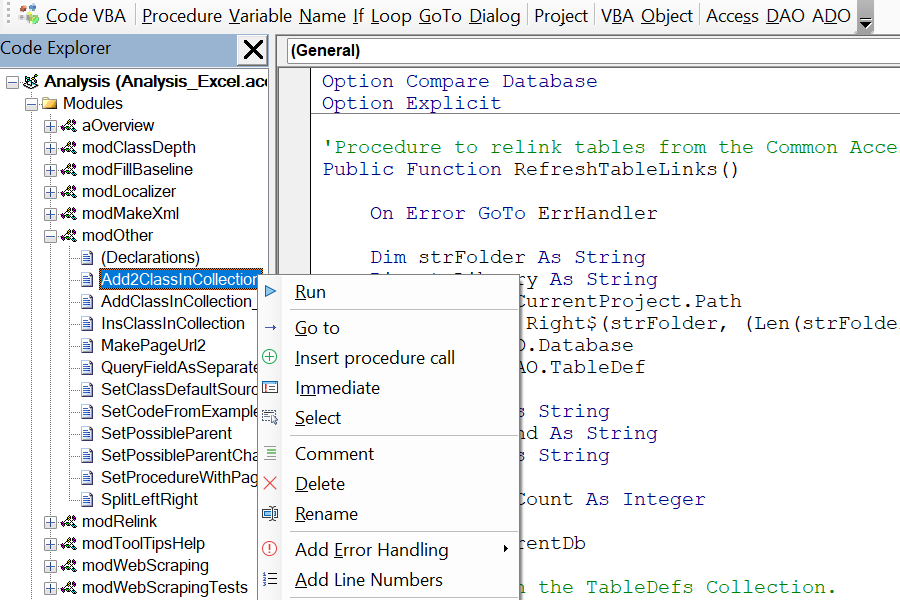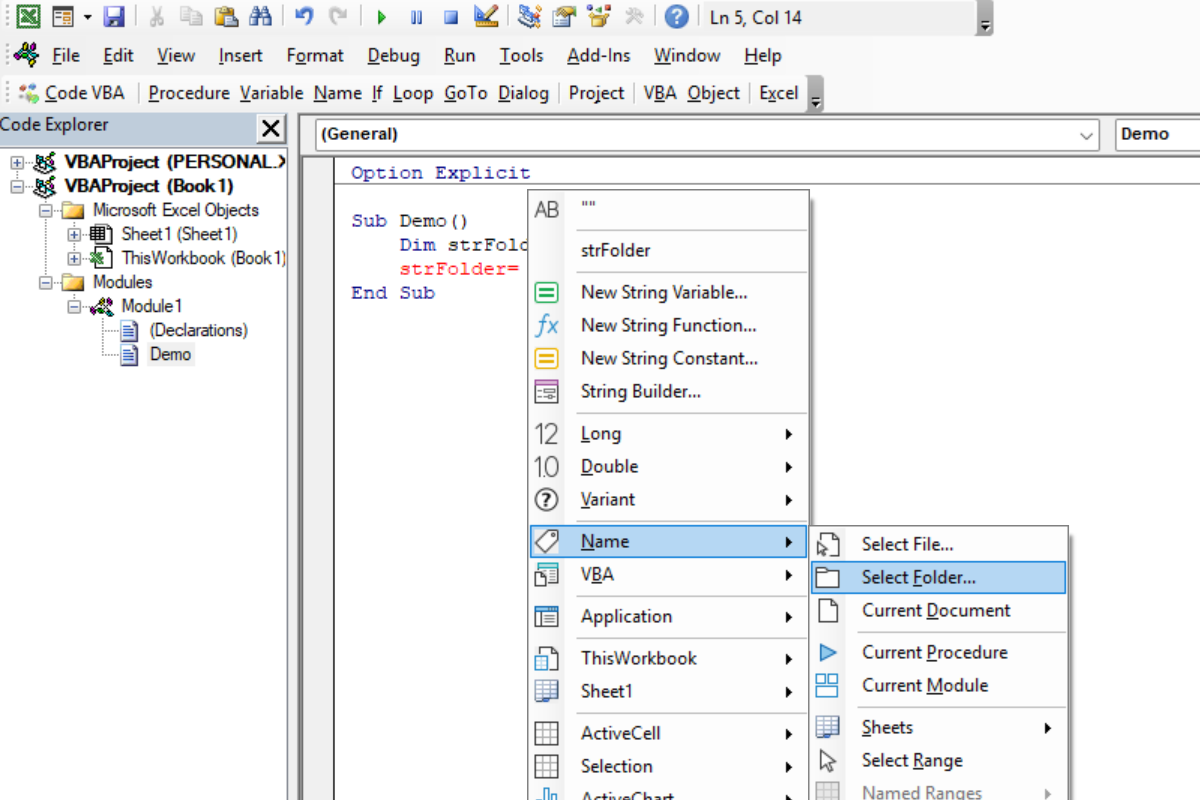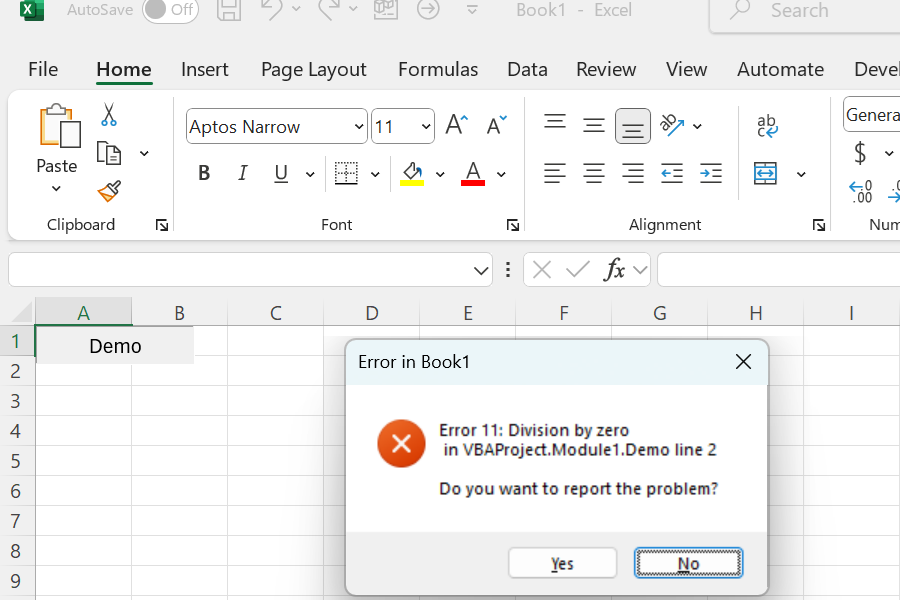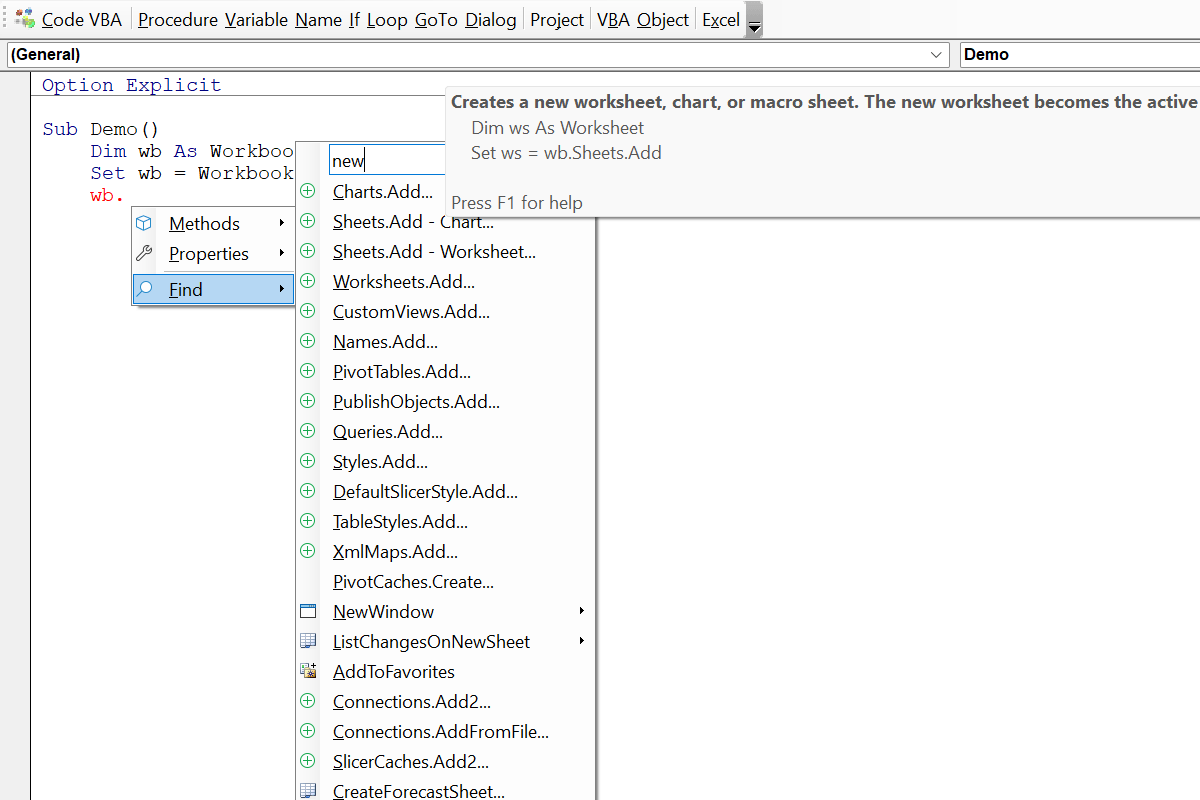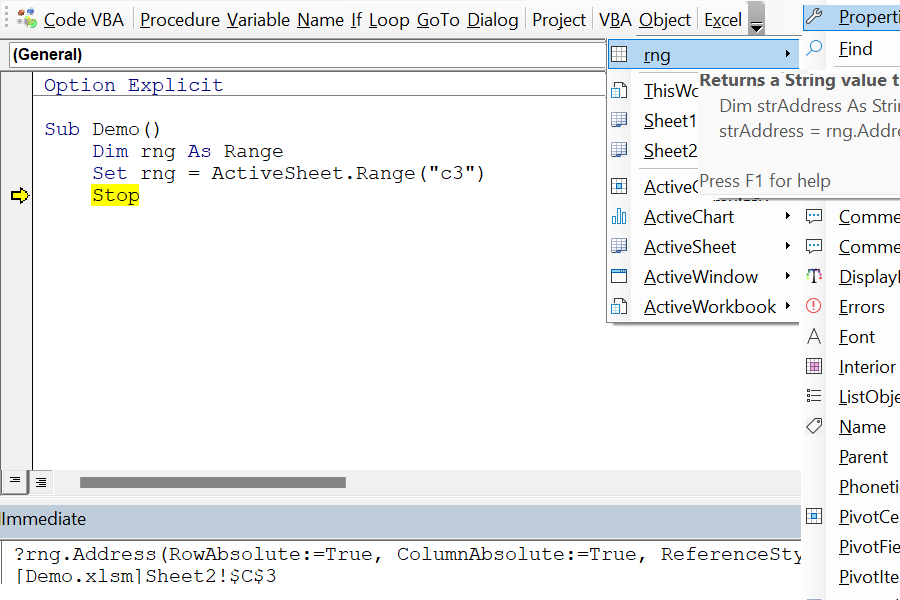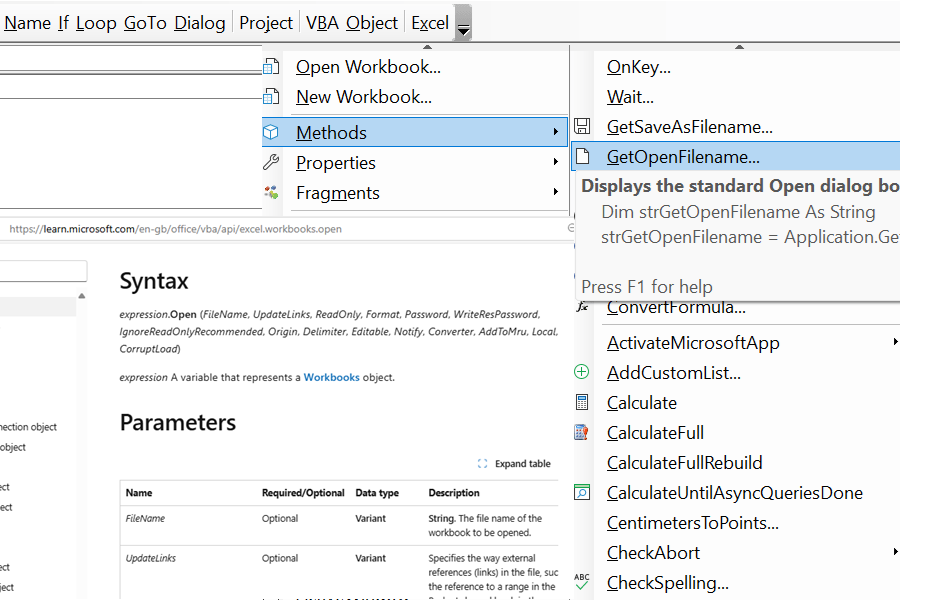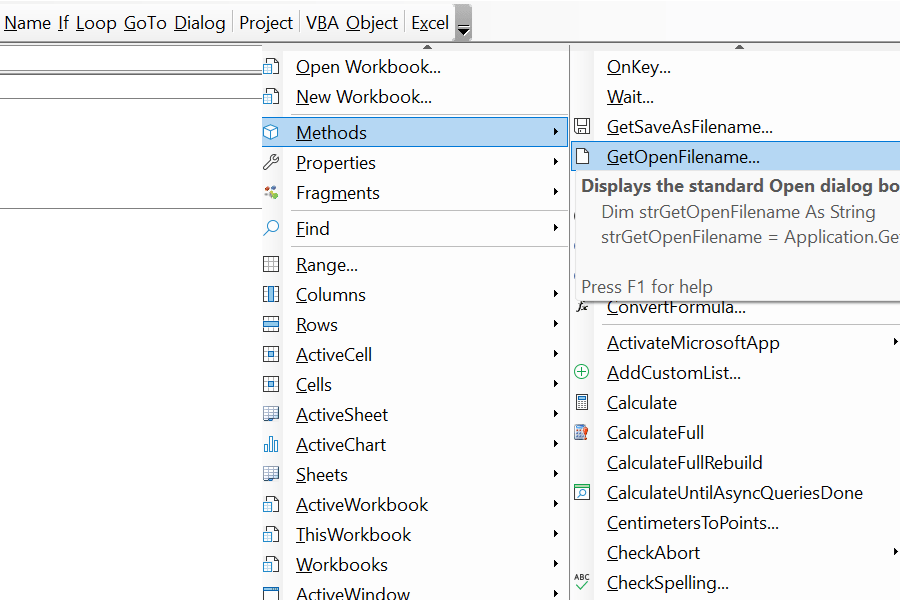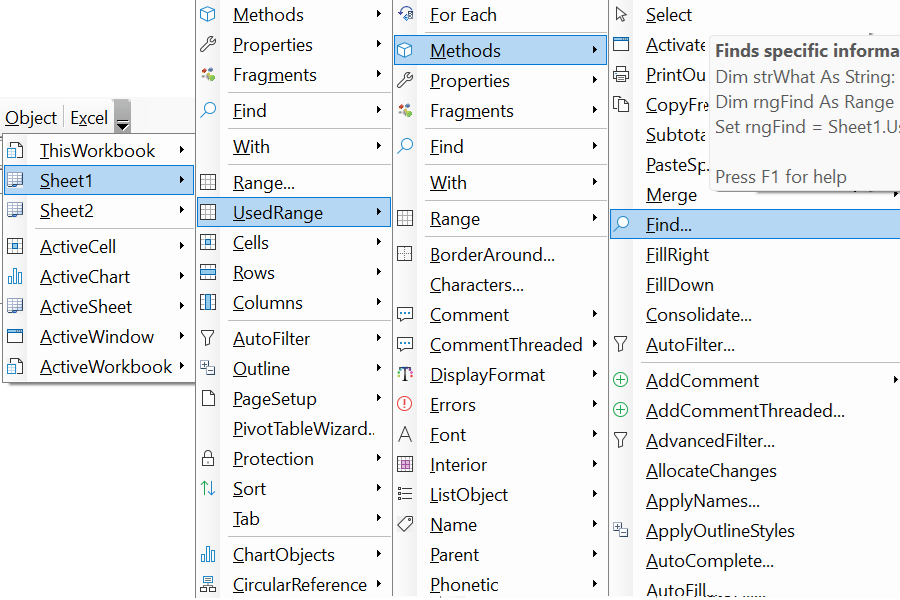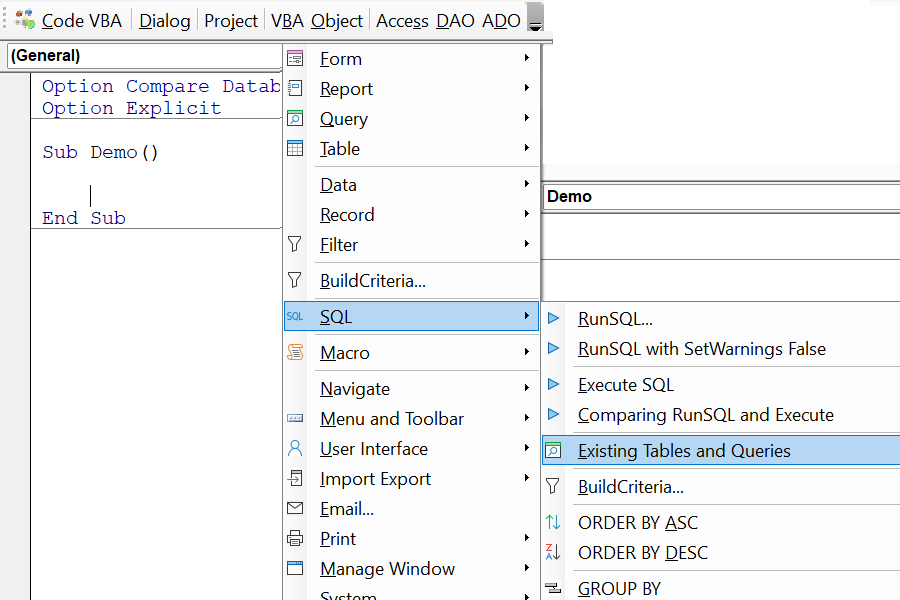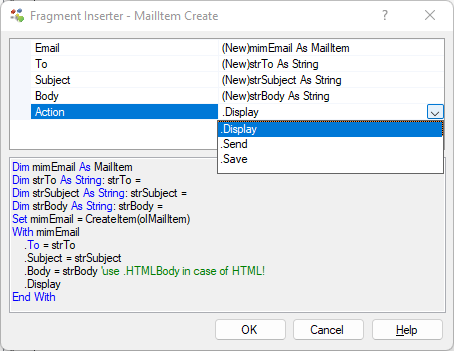Overview of the VBA Tools included in Code VBA
When programming VBA you may increase your productivity by using Code VBA. In addition to the actual writing of code, supported by the VBA Code Generators, you will also spend time on navigating the project's procedures, commenting parts you rewrite but don't want to remove yet, renaming procedures, adding error handling, etcetera. This page presents Code VBA tools which support such activities.
Code Explorer
The Code Explorer is a replacement for the VBA editor's built-in Project Explorer adding many additional features, such as easy navigation to procedures, starting a procedure using Run or from Immediate window, global renaming.
Get the name of an object
Getting the name of an object such as a folder or document or sheet can be invoked from the Name menu, as continuation in a String assignment, or in the Constant Builder.
Error Handler
The Error Handler with reporting component is added to your project when you specify in your procedure you want in case of run-time errors the user to send an email to you giving details on what happened.
Finding the procedure you need
Office applications involve thousands of methods and properties, making the one you need difficult to find. The Find menu option returns a list of procedures that use the word.
Inspect Object properties
In the Object menu it is possible to see the actual values of properties in the tooltip. Additionally you can have statements from the Object menu inserted into the Immediate window to run them there.
F1, Tooltips and online help
Menu tooltips and help are an important feature in Code VBA: The title summarizes the object or method; pressing F1 opens the web page with more information. Further, it shows what code will be inserted.
The Excel Application menu
The Excel Application menu gives you access to VBA code for
the Excel Application class specific global procedures. Includes opening an existing - or creating a new workbook.
Excel Object menu
The Excel Object menu lets you instantly add VBA code from global object variables already present.
The Access Applicationmenu
The Access Application menu gives you access to the most commonly used VBA code organized in the same way as on the MS Access ribbon plus a tool to easily create SQL.